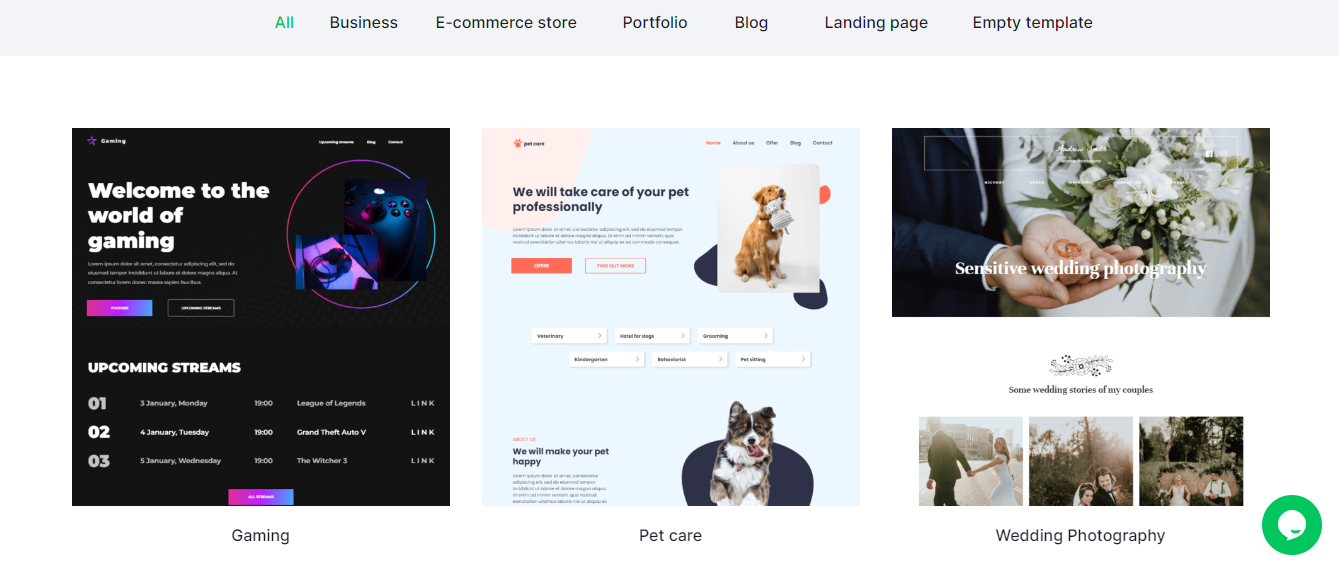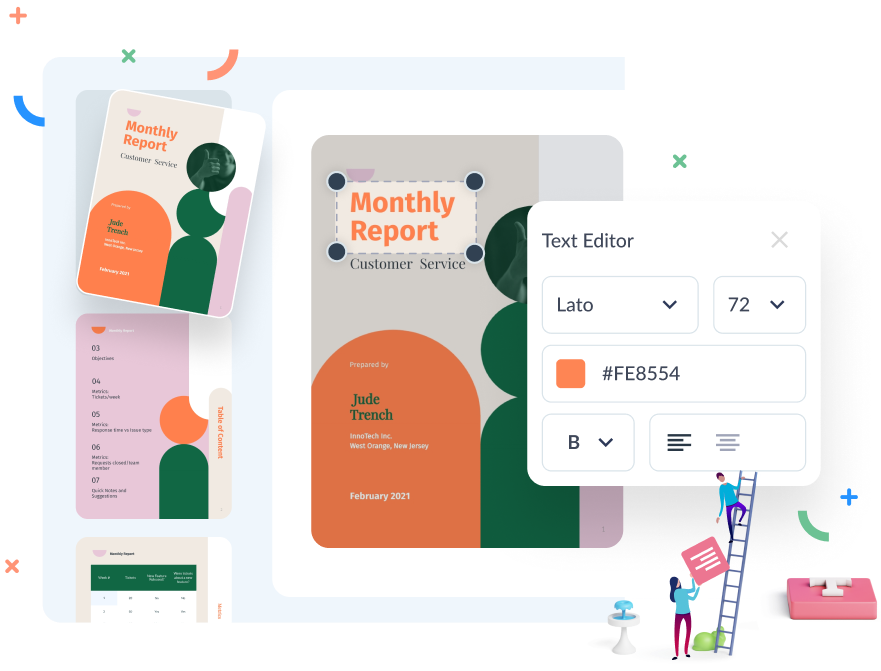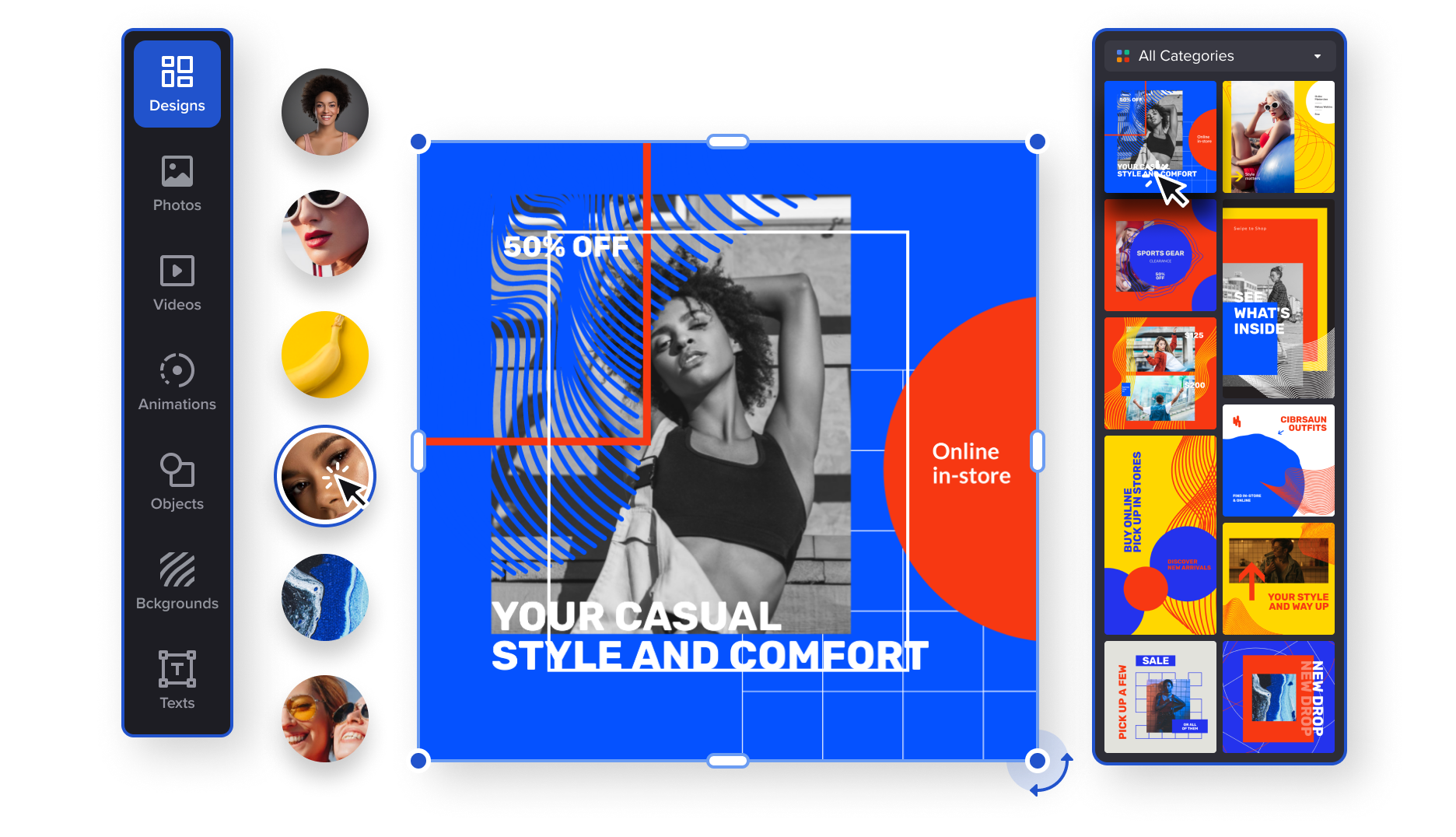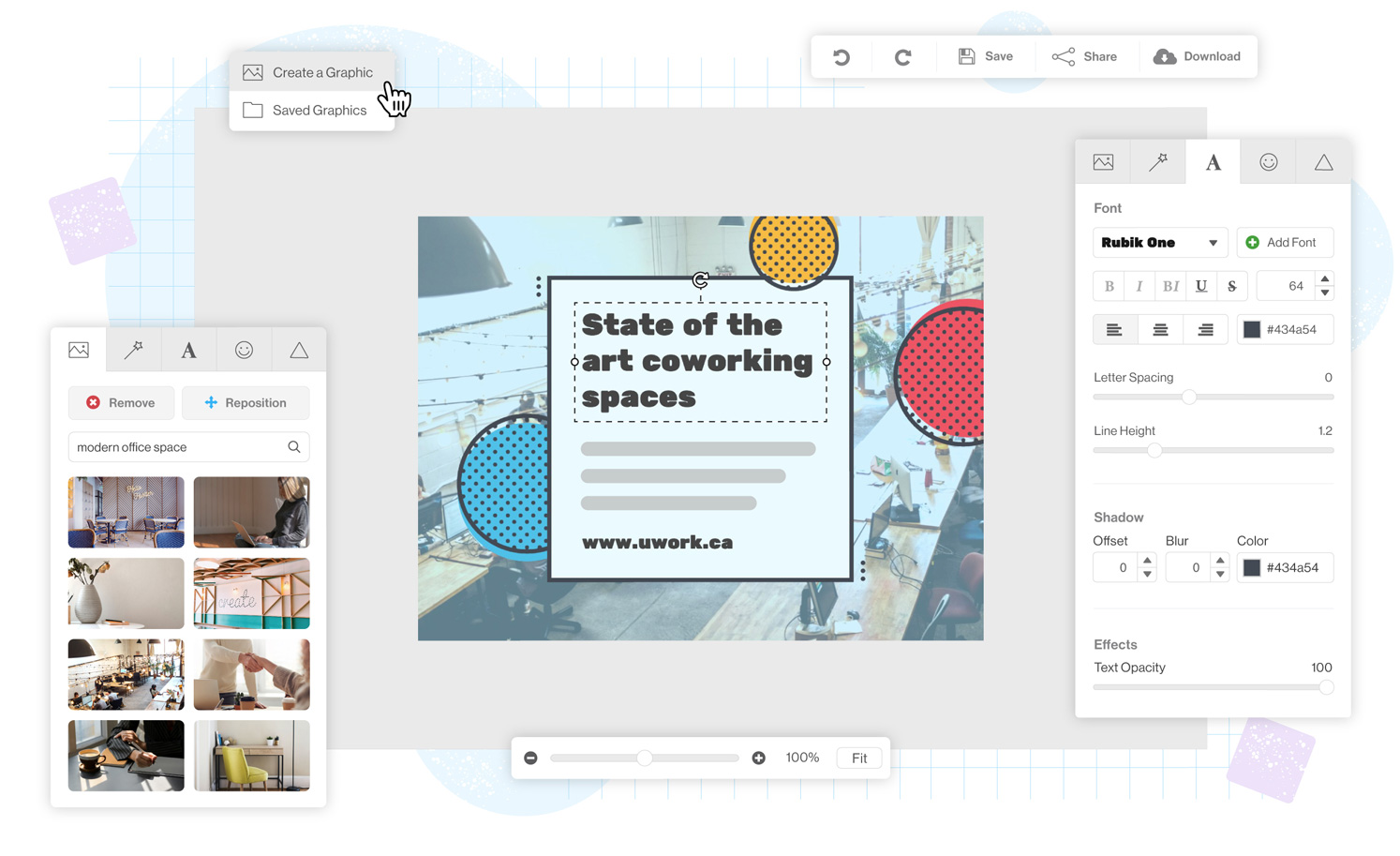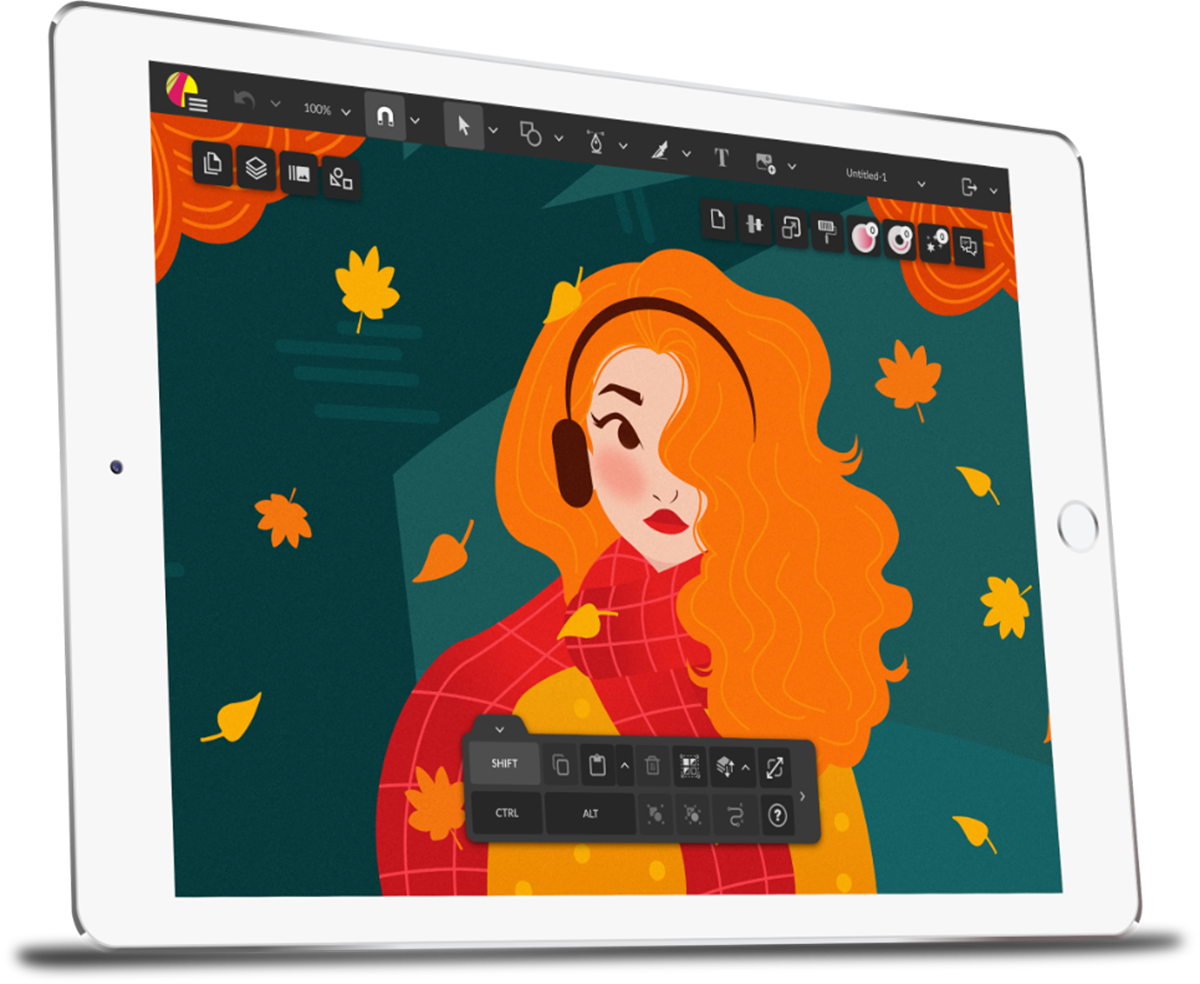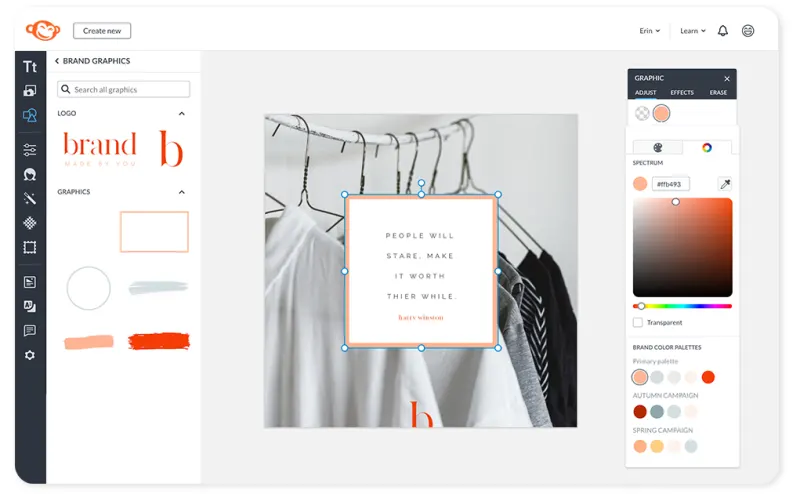Reading time: 11 minutes 56 seconds
Updated: May 31 2023
The Best Tools for DIY Graphic Design
Today’s marketing professionals, business owners, graphic designers, and average Joes all have something in common. A design secret, if you will.
They are embracing the DIY craze, utilizing accessible and affordable graphic design programs to create their visual content. In these uncertain times, many have found they prefer flexing their creative muscles and learning how to use these software options instead of hiring out the work.
There are various DIY graphic design tools and visual content creators to choose from, all with unique features, custom editing tools, and price points.
Which software you choose to use will depend on your graphic design team, your design needs, and the time you have to learn how to use the software.
In this article, we’ll list the top 11 best tools for DIY graphic design, their price, best features, and the pros and cons of using them.
Who Uses DIY Design Tools?
So who uses DIY graphic design tools? The simple answer: everyone!
Social media managers looking to beef up their social media platform posts, first-time website owners who use various types of web design software to create a site of their own, and of course, professional graphic designers who sell their work, DIY graphic designing tools have become very widely used.
The reason for this is no surprise. DIY graphic design tools are affordable and easy to master. Gone are the days where you needed a degree from a prestigious design school to create beautiful designs or hire a freelance graphic designer, which can cost upwards of $150 per hour.
Many businesses don’t have that kind of design budget to work with.
Instead, people are embracing the fun features of DIY tools and developing or improving upon their graphic design skills.
The Best Tools for DIY Graphic Design
If you are in the market for graphic design software that is affordable and suitable for beginners, you have come to the right place.
When most people think of graphic designing tools, they think of the apps available through the Adobe Creative Cloud Suite.
Adobe Photoshop and Adobe Lightroom are useful for photo editing, while visual artists can use Adobe Illustrator for graphic and logo design.
Adobe InDesign is for designing print materials like brochures or booklets, while video content can be created and edited in Adobe Premiere Pro or After Effects.
The problem here is that although these platforms allow you to create some pretty incredible work, they are complex apps that are difficult to master. They are also expensive and require existing graphic design skills.
When picking out a DIY graphic design platform, you’ll want to consider the availability of templates, whether or not it has sharing features for collaboration, and the overall price for using it.
Consider what its main purpose is as well. If you are looking for simple image creation software, you probably won’t get much use from one built for animated video production or editing.
1. WebWave
Pricing: Free
Key Features:
-
Templates and Themes
-
E-Commerce Functionality
-
SEO Optimization
WebWave is a website builder that works like a graphic design program, making it the perfect tool for graphic designers looking to make their first steps in web design. WebWave combines the ease of use of a website builder with the flexibility and creativity of a graphic design program.
The platform offers an intuitive drag-and-drop interface, which makes it easy to create beautiful and functional websites without needing to write a single line of code.
The platform offers a wide range of features that enable users to create custom designs and layouts. The extensive library of templates and elements provides users with the tools they need to create professional-looking websites quickly and easily.
With its user-friendly interface and intuitive design tools, WebWave provides an ideal environment for graphic designers who want to explore their skills in web design.
Pros:
-
Customizable Design
-
Range of third-party tools and services
-
Optimized for desktop, tablet, and mobile devices
-
White-label functionality, which especially comes in handy for web designers and agencies.
Cons:
-
Relatively small template library
-
Limited Advanced Features
-
The learning curve can be steep if you’re unfamiliar with graphic design software.
2. Artboard Studio
Pricing:
- Artboard Studio offers a free basic plan, allowing users to explore and utilize its creative automation features at no cost.
- For more advanced capabilities and access to additional features, users can upgrade to the Pro plan for an annual fee of $240.
- Creative Automation: Artboard Studio excels in providing creative automation features that streamline the design process. With advanced functionalities like Tables, Auto-layout, and Smart Objects, users can efficiently generate multiple design variations and maintain consistency across their marketing assets.
- Infinite Canvas: The platform offers an infinite canvas, enabling users to work on large and complex designs without limitations, giving them the freedom to explore their creative ideas.
- Extensive Content Library: Artboard Studio provides a vast library of templates, graphics, and high-quality stock photos, empowering users to find and incorporate visual elements into their designs easily.
- Cloud-based Motion Graphics: Users can animate their designs directly in the browser using Artboard Studio's user-friendly interface. This feature eliminates the need for complex motion design tools and allows users to create stunning motion graphics effortlessly.
- Team Collaboration: Artboard Studio offers efficient team features, allowing users to assign team members, manage access levels, and collaborate seamlessly on design projects.
- Free plan availability allows users to experience and benefit from creative automation features without any initial financial commitment.
- A User-friendly interface and intuitive design experience make Artboard Studio accessible to both beginners and experienced designers.
- An extensive template library, graphics, and stock photos provide users with a wide range of visual resources to enhance their designs.
- Cloud-based motion graphics feature enables users to create dynamic animations without the need for complex software installations or rendering processes.
- Team collaboration tools facilitate efficient project management and collaboration among team members.
Cons:
- Internet connectivity required: Artboard Studio is a cloud-based platform, so a stable internet connection is necessary to access and work on designs. Lack of internet access can hinder productivity in certain situations.
- The learning curve for advanced features: As Artboard Studio provides powerful creative automation capabilities, users may need some time to familiarize themselves with all the features and fully utilize their potential.
3. Vectornator
Pricing: Free
Key Features:
-
Pen tool with pen gesture support
-
Path options
-
Node types
-
Contextual menus for faster workflows
Tagged as “the design tool of the future,” Vectornator is an illustration software that allows anyone, regardless of their profession or skill level, to create beautiful images, website designs, cool fonts, and more.
At its core, Vectornator allows for creating vector illustrations and vector icons, perfect for social posts, artwork, e-commerce, and more.
It makes graphic designing easy.
It has a library of templates that include ready-made social media templates for images, website banner ads, labels, and more.
There are numerous advanced design features such as typography tools to create custom fonts, custom brushes for an elevated drawing experience, and integrations with other software like Adobe Illustrator and 3rd-party hardware.
Pros:
-
Completely free
-
No features are hidden behind a paywall
-
Has a dedicated Learning Hub and support team
-
Good for creatives
Cons:
-
There is a slight learning curve for beginners
-
Only available for iOS users
4. Freepik
Pricing: Free - for Premium content $24/month
Key Features:
-
Large collection of high-quality stock images
-
A huge collection of free graphic design assets is available, including vectors, mockups, illustrations, templates, background images
Freepik is quickly emerging as the ultimate destination for creatives everywhere. Founded in 2010, it has achieved explosive growth by providing a totally free platform that empowers users to unleash their creativity and create beautiful designs suitable for any kind of project, business, or pleasure!
The website’s vast creator community has made all this possible, with countless quality-checked stock images, vector graphics, templates, and videos uploaded daily, amounting to millions of freely available assets. But it doesn’t stop there. The introduction of free online tools such as Wepik, an in-browser editing tool, and Freepik’s new AI image generator means that anyone can create stunning, functional designs without seeking professional help. However, this kind of efficiency will also help save time for experienced graphic designers too.
If that wasn't enough, becoming a premium Freepik member will grant you access to premium assets and a higher download cap per day, unleashing your creativity even further!
Pros
-
Millions of free stock images and graphic design assets
-
Powerful search optimization tool
Cons
-
Web-based only
-
No local file storage
-
Free users will need to include attribution
5. Canva
Pricing: Free for the basic plan, $119.99 annually for Pro
Key Features:
-
Social media posts template library
-
Simple design experience
-
Thousands of templates, icons, and graphics
-
Stock photo library
Canva graphic design tool has made waves recently for its easy-to-use platform and its desire to make design and online publishing accessible to people of all skill levels. It is an online photo editor and video content creator that allows you to create custom images.
There are two versions of Canva: Canva and Canva Pro. Both are great options for your next graphic design project.
The standard Canva plan is free. With this plan, users access over 250,000 design templates and 100 design types, including correctly sized social media images, brochures, business cards, gifs, and more. You can also create custom sizes for your photos.
You can also share images to social media with the free plan, download in a variety of formats, and invite members to your team for easy collaboration and simultaneous editing.
Canva Pro has some additional features, such as access to their full template and stock photo libraries, as well as unlimited photo storage. Users can take advantage of photo effects editing and can create transparent backgrounds for their uploaded images.
Pros:
-
Free plan availability
-
Easy to use
-
Extensive template library
-
Stock photo and video library
-
Graphics and animations library
Cons:
-
Many features, including some templates and stock photos, are hidden behind a paywall
-
No local file storage
-
Size dimensions are permanent once you begin your design
6. Visme
Pricing: Free for the basic plan, $15 a month for the Personal plan, $29 a month for the Business plan
Key Features:
-
Template library
-
Video tools
-
Drag and drop editor
Visme is a platform with a wide variety of visualization tools that help users create beautiful presentations, infographics, and branded documents such as letterhead or proposals. It is an excellent tool to create engaging images that will make a lasting impression on your audience.
There are thousands of professional templates for graphic design projects, including static images, charts, web graphics, social media graphics, and printables. Anything you may need to take your visual design to the next level can be accomplished with Visme.
Visme has several account tiers starting with a free option and working up to an Enterprise option suitable for large organizations with multiple team members.
The paid subscriptions have access to video tools, increased storage, brand kits for graphic design teams, and different software integrations.
Pros:
-
Easy to use
-
Beginner-friendly
-
Best for presentations and short videos
-
Integrations with YouTube, Constant Contact, Vimeo, Wistia, and others
Cons:
-
Limited animation icons and templates compared to other platforms
-
Full access to the template library requires a paid subscription
-
Integrations with other software require a paid subscription
7. VistaCreate
Pricing: Free for the Starter plan, $7.99 per month for the Pro plan
Key Features:
-
Template library
-
Animated designs
-
Stock photos
-
Stickers and icons
-
Photo filters
-
Background remover tool
VistaCreate is a free graphic design software with many online design tools, stock photos, and ready-made templates designed with current design and business trends in mind.
It is best for creating animated images suitable to share designs on all major social media platforms.
There are over 5,000 professionally designed templates for everything from Instagram stories to TikTok videos. There are a variety of animation effects that can be applied to any style of post, as well tools like a video to gif animation maker, image converter, and background remover.
With VistaCreate, you can easily share images, making team edits, and collaboration simple.
Pros:
-
Good for animated posts
-
Easy logo design features
-
Upload personal footage
Cons:
-
Limited templates, graphics, and icons
-
Minimal customizations for text and objects
WebWave AI Writer
Generate your website copy with just one click.
WebWave AI Writer
Generate your website copy with just one click.
8. Snappa
Pricing: Free for the Starter plan, $10 per month for the Pro plan, $20 per month for the Team plan
Key Features:
-
Image dimensions for social media, display ads, blogs, email, and infographics
-
Folders and organization tools
-
Custom fonts
Snappa is for quick, easy graphics creation with online design tools that make the design process simple. They host millions of stunning graphics with various image sizes and have hundreds of fonts, icons, and vectors to embellish them.
Several key features help it rise to the top of the DIY graphic design software list.
Most importantly, it offers a wide array of image dimensions for social media, display ads, blogs, emails, and infographics. It also has thousands of pre-made templates to work from, so a lot of the work is done for you before you even start designing.
Pros:
-
Easy to use
-
Background removal tool
-
Social media platform post scheduler
Cons:
-
Less robust than other platforms
-
No offline access
9. Adobe Spark
Pricing: Free for the Starter plan, $19.99 per month for the Team plan
Key Features:
-
Automatic resizing for social media posts
-
Template library
-
Drag and drop editor
-
Access to Adobe font library
If you are a fan of Adobe products but don’t have room in your budget for them, Adobe Spark is Adobe Creative Suite’s free design option.
It features a library of pre-made templates for social media graphics, printables, logos, and even animations or videos. It also has tools like background removal and text transformation, image resizing to fit a variety of online platforms, and photo editing effects.
Adobe Spark Post works on mobile devices. The design app allows for desktop publishing, text editing, and the sizes and creation of social media graphics on both iOS and Android devices.
The mobile version doesn’t offer as many design tools as the desktop version; however, it is effortless to share images on social media platforms.
Pros:
-
Free to use
-
Has many of the features people love from the Adobe Creative Cloud
-
Mobile-friendly
-
Community designs available
-
Great for quick video and visual design edits
Cons:
-
Not as advanced or expansive as Adobe Photoshop or other paid Adobe products
-
Limited template options compared with other design software
-
Presets have limited customization capabilities
-
Layout and sizing constraints
-
The Mobile version has limited features
10. Marq
Pricing: Free for a single user, $10 per month for the Pro plan
Key Features:
-
Create and manage branded content
-
Template library
-
Template locking
-
Simultaneous edits for team collaboration
Marq helps users easily create compelling content that keeps a brand’s story consistent and can be used and shared across various digital platforms. It features a drag and drop editor that allows even the most inexperienced designer to create custom designs that look professional and high-quality.
There are several unique features to Marq that make it a must-try DIY design tool. For starters, you can easily import InDesign documents and work on them in Marq, which is great if you’re downsizing or transitioning from Adobe Creative Suite products.
You can also create smart designs that save you from typing out the same information over and over and quickly share images.
Creating a cohesive brand for your business is Marq’ best role. Once you’ve completed your logo and brand kit, you can lock down brand elements such as logos or footers in any design to avoid inconsistencies across content. You can even create organization-wide templates usable by anyone on your design team.
There is a free version of Marq if you’re interested in trying it out. However, the availability of templates and customization features is somewhat limited.
Pros:
-
Straightforward design elements that are easy to use
-
Easy to create branded content
-
Suitable for individuals or small businesses without a dedicated marketing or design team
-
Collaboration-friendly features for team edits
Cons:
-
The free version is limited
-
Cloud-based storage you have to purchase more of as you run out
-
No stock image library
-
Not mobile-friendly
11. Gravit Designer
Pricing: Free for the Gravit Designer plan, $49.99 per month for the Gravit Designer Pro
Key Features:
-
Free design software with tons of solid editing features
-
Text and vector editing
-
2D and 3D animation suite
-
Good for user interface and webpage design
Gravit Designer is a free online design tool perfect for creating quick image drawings, logos and icons, illustrations, and typography. The professional vector editing tools allow users to draw perfect shapes, construct custom vector paths, and turn their images into fully editable vectors.
It is also great for creating robust marketing materials. The text and typography offerings are extensive and easy to control. The editing functionality makes it easy to turn your graphic design project from a standard image to an eye-catching piece of informational art.
Overall, Gravit Designer is accessible and usable on a variety of operating systems.
You do need an internet connection to use the software, but it comes with an auto-update feature, so you’ll always be using the latest version.
Gravit Designer Pro is an annual subscription that allows users access to flexible graphic design tools from any device. The Pro desktop version can be used offline and has a wide range of advanced export options. It also comes with unlimited cloud storage and integrates easily with Google Drive and Adobe Illustrator.
Pros:
-
Easy to use
-
Cross-platform functionality
-
Lean and intuitive
-
Good for small-to-medium businesses
Cons:
-
The most advanced features are hidden behind a paywall
-
Not mobile-friendly
12. Inkscape
Pricing: Free
Key Features:
-
Great for vector graphics
-
Extensive drawing tools
-
Boolean operations
-
Compliant with SVG files
Inkscape is a free, open-source design software with a large international user community. This means that people who use the software can use it and distribute it without a fee, and they can also openly contribute and develop its source code.
Inkscape is an excellent choice for creating custom vector graphics and is frequently used by designers and artists for cartoons, typography, flowcharts, infographics, and clip art.
Inkscape features a wide range of drawing and illustration tools, such as pen, pencil, and calligraphy tools, fill and stroke, pattern fills, operations on paths, object manipulation, rendering, node editing, and more.
Whether you’re making a quick image for social media content or creating a piece of digital art, it is a versatile and functional piece of software that makes digital graphic design accessible to many.
Pros:
-
Free, open-source
-
Has accessible books, manuals, and tutorials to teach you how to use the software
-
Community engagement is high
-
Supports Adobe AI and SVG files
Cons:
-
Limited image exporting options
-
Web-based only
-
It does not have a user-friendly interface
-
Slow to start-up
13. PicMonkey
Pricing: $7.99 per month for the Basic plan, $12.99 per month for the Pro plan, $23.00 per month for the Business plan
Key Features:
-
Available on Android and iOS devices
-
Photo editing tools
-
Professionally-made template library
-
Brand kits
PicMonkey is an online photo editor that elevates traditional filters and visual design effects. It is beginner and user-friendly and is particularly useful for individuals who are comfortable with basic photo editing and would like to apply those skills to creating graphics for their business.
It comes with a range of easy-to-use editing tools like crop, resize, and change the color or exposure of an image. An excellent feature of PicMonkey is their background eraser, which can remove the background photos of any quick image with a single click.
This design software is available on Android and iOS devices, which is great for creating high-quality and engaging graphics on the go.
The app is free to use; however, the desktop app requires a monthly subscription.
Higher plan tiers come with features such as unlimited storage, expanded editing tools, priority email support, and the ability to create brand kits for your organization.
Pro:
-
Easy to edit photos and create designs on the go
-
It comes with a library of templates for social media graphics
Cons:
-
New users on the desktop app may try out all of the available features, but you’ll need to start a 7-day free trial to save your designs to Hub, create custom effects, and share and export your work.
Time to Pick the Right Tool for You!
Contrary to what you might have believed before finding this list, there are numerous design platforms and affordable business tools that can help your graphic design team in their endeavors.
As technology continues to change and online business becomes more prevalent, it is important to utilize budget-saving tools that will allow for the creation of professional, high-quality visual content.
Remember, before you jump headfirst into a DIY graphic design platform, weigh the pros and cons of its features and usability and make a note of its price.
We hope this list is an excellent place to start and will help you on your way to your next graphic design project. Each of the tools listed above is a great option, and whatever platform works best for your content creation needs is likely the best pick.
If you’d like to learn more about graphic design trends or DIY design, check out Graphic Design USA or Creative Review.
Other articles.
WebWave website builder is your AI-powered solution for building an online presence. Create your website in 3 minutes, add an online store or a blog, and grow your business.
We created this website with WebWave.
Follow us on social media